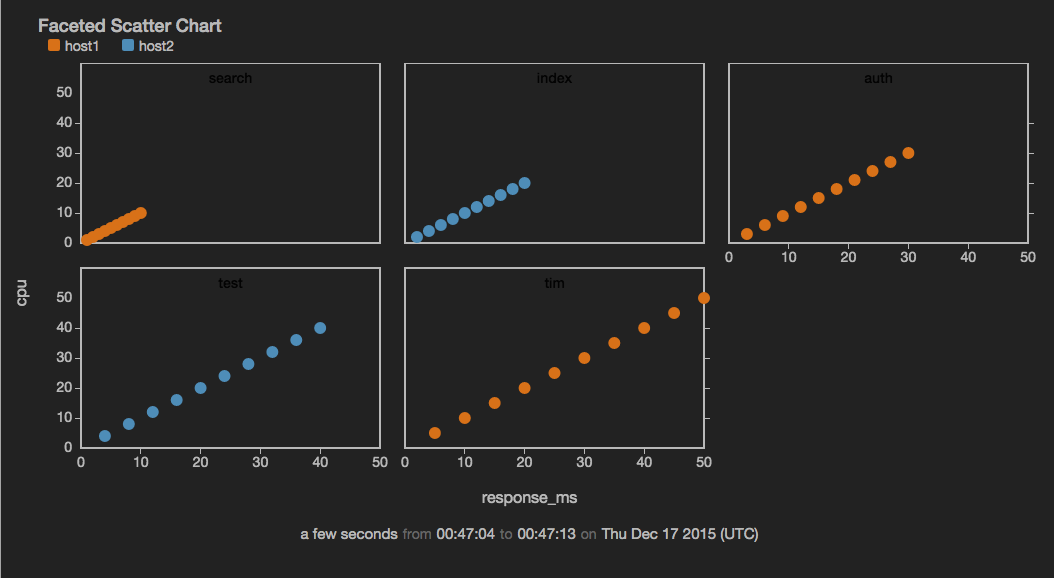scatterchart
Plot data points as individual dots across two axes sourced from the data fields; can be faceted.
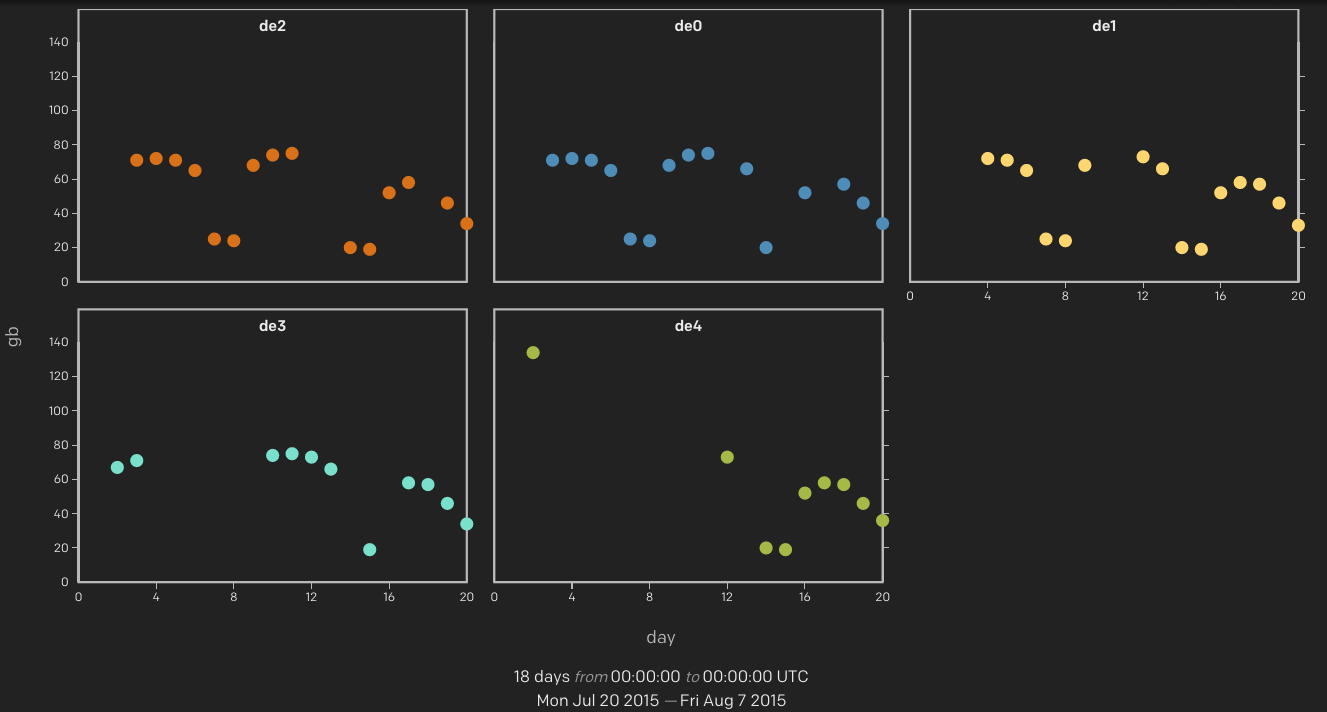
view scatterchart -o {
title: string,
markerSize: n,
markerOpacity: n,
duration: duration,
limit: n,
valueField: fieldname,
controlField: fieldname,
keyField: fieldname,
timeField: fieldname,
xScales: {
primary: {
label: string,
tickFormat: d3FormatString,
minValue: value,
maxValue: value
}
},
yScales: {
primary: {
label: string,
tickFormat: d3FormatString,
minValue: value,
maxValue: value,
displayOnAxis: 'left|right'
}
},
tooltip: {
titleField: fieldname,
controlLabel: string,
controlFormat: d3FormatString,
valueLabel: string,
valueFormat: d3FormatString
},
series: [
{
name: 'string',
label: 'string',
color: 'color'
},
{
name: 'anotherseries',
...
}
],
facet: {
fields: [field1, ...fieldN],
width: n,
height: n
}
or
view scatterchart -title string
-markerSize n -markerOpacity n -duration duration -limit n
-valueField fieldname -controlField fieldname -keyField fieldname -timeField fieldname
-xScales.primary.label string -xScales.primary.tickFormat d3FormatString -xScales.primary.minValue value -xScales.primary.maxValue value
-yScales.primary.label string -yScales.primary.tickFormat d3FormatString -yScales.primary.minValue value -yScales.primary.maxValue value -yScales.primary.displayOnAxis 'left|right'
-tooltip.titleField fieldname -tooltip.controlLabel string -tooltip.controlFormat d3FormatString -tooltip.valueLabel string -tooltip.valueFormat d3FormatString
-series [{name: 'string', label: 'string', color: 'color'},{name: 'anotherseries', ...}]
-facet.fields field1, ...fieldN -facet.width n -face.height n
| Parameter | Description | Required? |
|---|---|---|
-title |
The title for the user-visible output, if it has one; the value may be any valid Juttle expression that produces a string | No; defaults to the name field that is present in all metrics points |
-markerSize |
The pixel size of the circle for each point | No; defaults to 6 |
-markerOpacity |
The opacity level of the datapoint marker, a number between 0.1 (10%) and 1 (100%) | No; defaults to 1 |
-duration |
The span of time to display, either in seconds (>=10) or as a Juttle moment literal | No; defaults to 5 minutes when querying live data |
-limit |
The maximum number of total data points to display | No; defaults to the first 1000 to avoid consuming unbounded memory |
-valueField |
The name of the field to use as the source for the numeric values | No; defaults to the value field that is present in all metrics points. If no value field is present, the first numeric field in the stream is used. |
-controlField |
The name of the field to use as the source for the X-axis values | No; defaults to a field called control, if present, otherwise the second numerical field in the stream |
-keyField |
The field containing the name of the series to which each point belongs | Required when series is configured; otherwise Jut looks for unique streams and creates a series for each one. For simple metrics, the key field defaults to the name field that is present in all metrics points |
-timeField |
The field containing the time stamp | No; defaults to the time field |
-xScales.primary.label |
A string to label the X axis | No; defaults to the name of the -controlField |
-xScales.primary.tickFormat |
Customize the unit display for this axis, using the d3 number formatting syntax | No |
-xScales.primary.minValue |
The value at the left end of the X scale | No; the default is automatically derived from your data |
-xScales.primary.maxValue |
The value at the right end of the X scale | No; the default is automatically derived from your data |
-yScales.primary.label |
A string to label the Y axis | No; default is the name of the -valueField |
-yScales.primary.tickFormat |
Customize the unit display for the Y axis, using the d3 number formatting syntax | No |
-yScales.primary.minValue |
The value at the bottom of the Y scale | No; the default is automatically derived from your data |
-yScales.primary.maxValue |
The value at the top of the Y scale | No; the default is automatically derived from your data |
-yScales.primary.displayOnAxis |
Where to display the Y axis; must be exactly one of the following depending on whether your bar chart is oriented vertically or horizontally:
|
No; the default is left |
-tooltip.titleField |
The name of the field containing a string to use as the title for the tooltip | No; defaults to the -keyField |
-tooltip.controlLabel |
A string for the label to display in the tooltip for the -controlField value | No; defaults to the -xScales.primary.label |
-tooltip.controlFormat |
The format for the -tooltip.titleField, using the d3 number formatting syntax |
No; defaults to the -xScales.primary.tickFormat |
-tooltip.valueLabel |
A string for the label to display in the tooltip for the -valueField value | No; defaults to the -yScales.primary.label |
-tooltip.valueFormat |
The format for the -tooltip.valueField, using the d3 number formatting syntax | No; defaults to the -yScales.primary.tickFormat |
-series |
Configure one or more data series individually, using one or more arrays with additional parameters, see below | No |
-facet.fields |
A comma-separated list of the fields on which facets are based | Required to enable faceting; omit this option to disable facets |
-facet.width |
The width configuration for facets, which may be a fluid or fixed width:
|
No; defaults to '1/3' |
-facet.height |
A number larger than 80 defining the fixed pixel height of individual facets | No; the default height is calculated based on the width |
Series Parameters
-series [
{
name : 'seriesname',
label : 'string',
color : 'color'
},
{
name : 'someotherseries',
...
}
]
| Parameter | Description |
|---|---|
name |
A series name that can be found in the specified -keyField; this parameter is required for any configured series. |
label |
An optional string to override the scale label for this series |
color |
The color to use for this series, specified with any CSS3-supported hex or name value; if not specified, a color is selected from the built-in palette |
Example: Display a scatterchart showing CPU usage versus response time
(
read stochastic -source 'srch_cluster' -from :2 minutes ago: name = 'response_ms';
read stochastic -source 'srch_cluster' -from :2 minutes ago: name = 'cpu'
)
| put *name = value
| join
| keep time, cpu, response_ms, service
| view scatterchart -o {
valueField: 'response_ms',
controlField: 'cpu',
keyField: 'service',
xScales: {
primary: {
label: 'CPU Utilization (%)',
tickFormat: '%'
}
},
yScales: {
primary: {
label: 'Response Time (ms)'
}
},
duration: :5m:
}
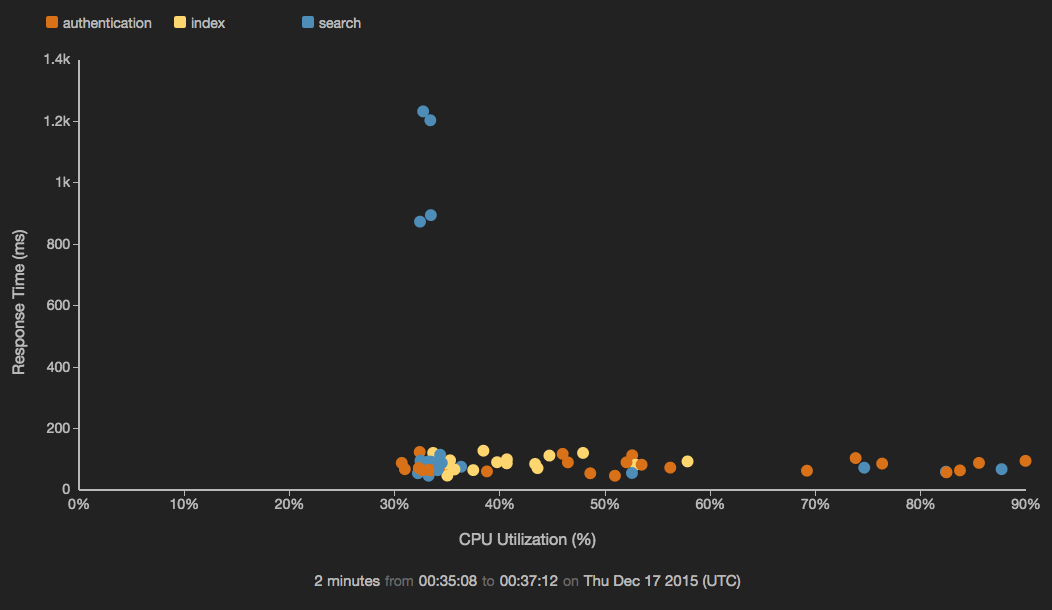
Example: Display a faceted scatterchart
(
emit -limit 10 | put response_ms = count(), cpu = count(), service = 'search', host = 'host1';
emit -limit 10 | put response_ms = count()*2, cpu = count()*2, service = 'index', host = 'host2';
emit -limit 10 | put response_ms = count()*3, cpu = count()*3, service = 'auth', host = 'host1';
emit -limit 10 | put response_ms = count()*4, cpu = count()*4, service = 'test', host = 'host2';
emit -limit 10 | put response_ms = count()*5, cpu = count()*5, service = 'tim', host = 'host1';
)
| view scatterchart -o {
title: 'Faceted Scatter Chart',
valueField: 'cpu',
controlField: 'response_ms',
facet: {
fields: ['service'],
width: '1/3',
height: 150
},
duration: :10s:
}